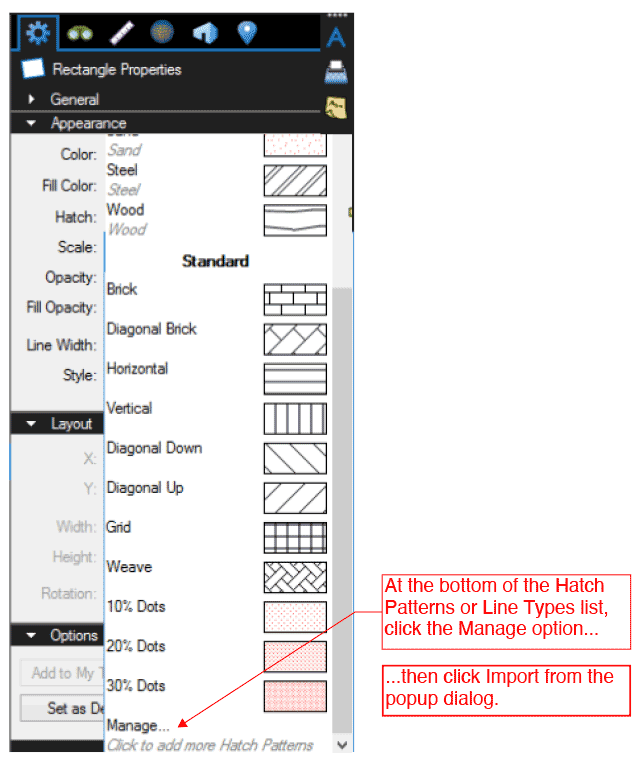Installing BBToolsets for Bluebeam Revu 2015-2017
This article takes you through how to install all of the components of BBToolsets in Bluebeam Revu 2015, 2016, or 2017.
Installing the Toolsets
Installing the tool sets is incredibly simple. Just unzip the BBToolsets ZIP file, navigate to the Tool Sets folder, and double-click the .btx file of your choosing.
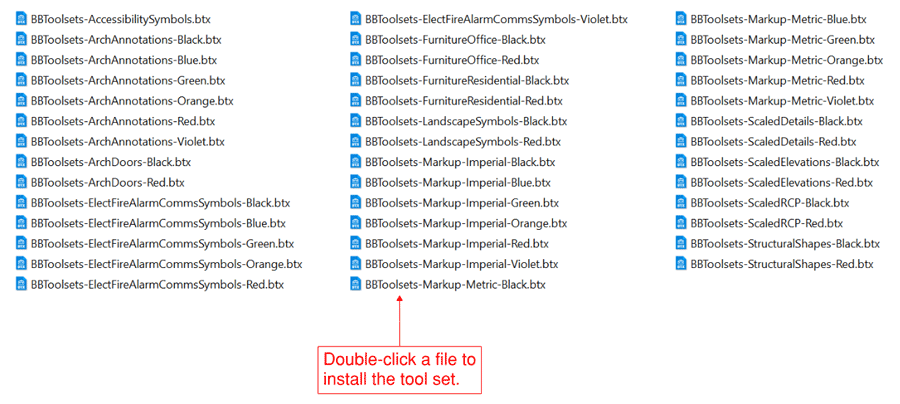
The tools are now located in the Tool Chest menu.

About the Scaled Symbols Tool Set
The tools in the Architecture - Scaled Symbols tool set are set up with a base scale of 1/4" = 1’-0”. In Bluebeam Revu 2015 or later, the size of the object will change depending on the scale you have set for the document or viewport. In previous versions of Bluebeam Revu, the objects will be inserted at 1/4" = 1’-0” regardless of the document scale.
For Bluebeam Revu 2015 or later, you can set the document scale using the Measurements tool palette.
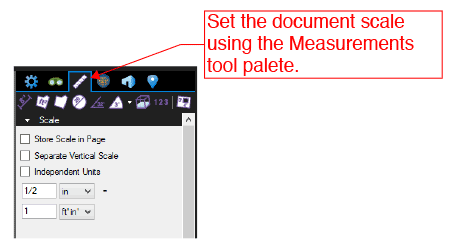
Installing the Line Styles
Navigate to the Line Styles folder and then double-click the BBToolsets-Arch-Line-Styles.blx file to install the line styles.

The line styles are now available in the Appearance section of the Line properties. Adjust the order and visibility with the Manage option, which is at the bottom of the list of Line Styles.
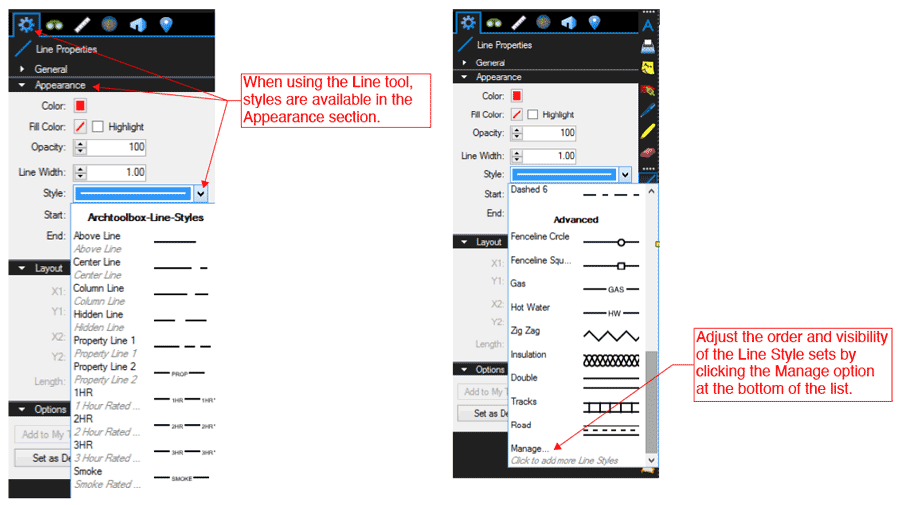
Installing the Hatch Patterns
Navigate to the Hatch Patterns folder and then double-click the BBToolsets-Arch-Hatch-Patterns.bhx file to install the hatch patterns.

The hatches are now available in the Appearance section of the shape properties. Adjust the order and visibility with the Manage option, which is at the bottom of the list of Hatch Patterns.
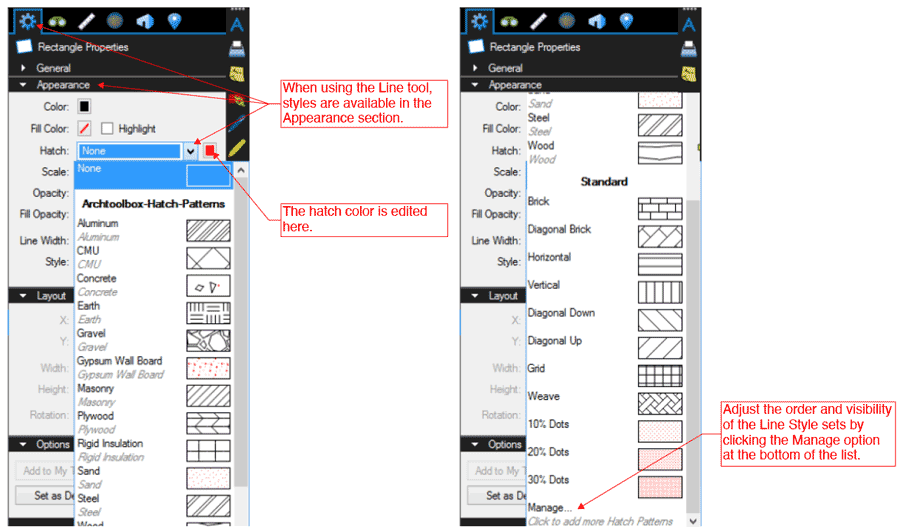
Installing the Submittal Stamps
Start by clicking the Markup tab and then click the Stamp tool.

In the drop-down menu, select Import Stamp.
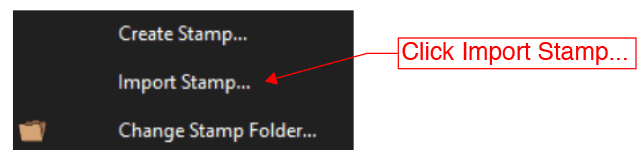
In the Open dialog box, navigate to the Submittal Stamps folder inside the BBToolsets folder. Hold the control key and select all the stamps you want to install. Then, click Open.
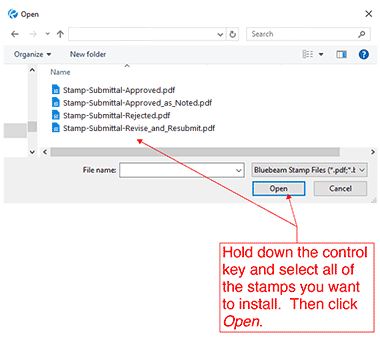
Installing the Sketch Templates
Click the small down arrow next to the New button and then select Import Template.
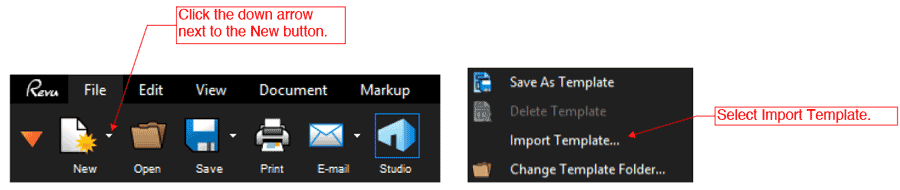
In the Open dialog box, navigate to the Sketch Titleblocks folder inside the BBToolsets folder. Hold the control key and select all the templates you want to install. Then, click Open.
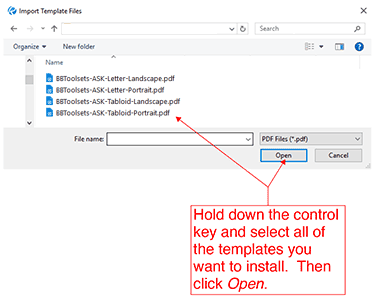
Using the Profiles
Profiles allow you to quickly set up the look and feel of your Bluebeam program to match whatever task you are doing. The BBToolsets profiles will move all of the Bluebeam tools to the top of their respective menus. It will also set up your window to make architectural markups and tasks easier.
IMPORTANT: save your current profile if you like how you have Bluebeam Revu set up on your computer, especially when using older versions of Revu. This will allow you to switch back to your original profile if you don't like the BBToolsets Profile layout or if there are errors generated from the new profile.
Importing the profiles is simple. Just navigate to the Profile folder inside the BBToolsets folder, and then double-click the .btx file.

The profiles are now located in the Profiles menu, which is on the View tab. The profile names may be different.
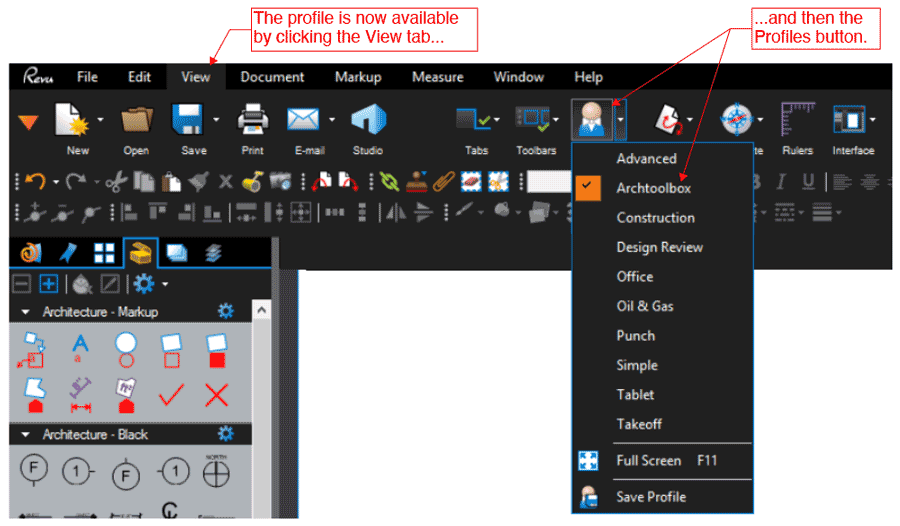
Troubleshooting
If you get any errors when trying to install the various tool sets by double-clicking them, you can also import them from the menu by clicking the gear and then selecting Import from the popup dialog.
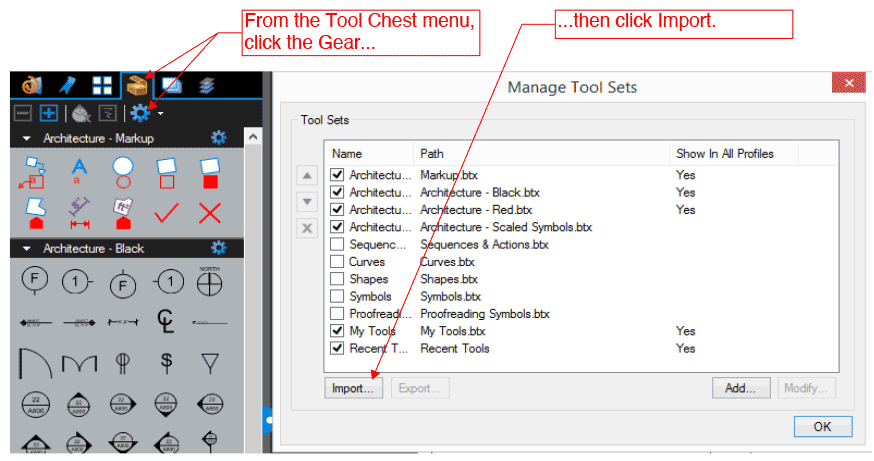
If you have errors when trying to install the line types or hatch patterns by double-clicking them, try to import them by using the Manage option at the bottom of the list and then select Import from the pop-up dialog.